AUTOSTAR INFORMATION
Last updated: 15 March 2000
AUTOSTAR INFORMATION |
How to drag-and-drop with/versus Autostar Updater:
Start Windows (not Internet) Explorer. Use it to open the directory containing the TLE (or .cmt or .ast or .tur) files.
Start Autostar Updater ... Eventually it'll present its "main" window. (see attachment)
Shuffle things and window sizes so that you can see both the name/icon for the TLE file in Windows Explorer, and that the [Satellite] button on the Updater's main window isn't obscured.
Now: click-and-hold on the TLE file you want to add. Still holding the mouse key down, move the cursor to atop the [satellite] button. Release the mouse key.
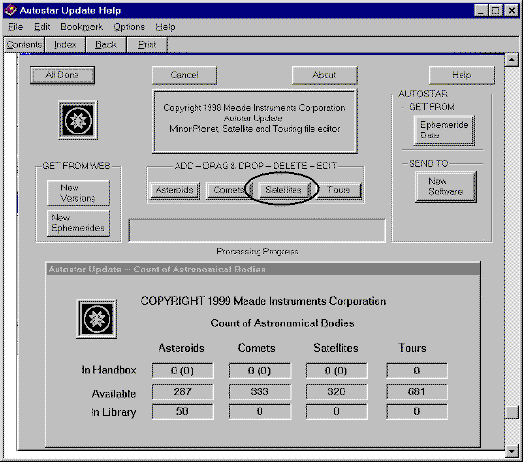
That's it... dragging the file (Actually a copy thereof, the file should remain in your original directory) and dropping (releasing the drag over a sensitive area).
After doing that, the Autostar main window may cause its [ephemerides] button to appear within the "Send to" area on the middle-right of the main window. If it -does- appear, clicking on it should cause the new satellite data to get written to the Autostar.
**WARNING** doing so may/will cause other Ephemerides to get changed/lost/retrograde. You can avoid -that- by a variety of steps: one is to update (by drag-drop or other rub-tummy-pat-head techniques) the -other- stuff, too... then they're all updated.
If the [ephemerides] button did -not- appear, then proceed thusly: click on the [satellite] button to get into the satellite editing screen. It'll appear, with [ <add new> ] appearing in the rightmost window. use the [v] (down arrow) key next to that to display the list of available satellites. (a digression: any with <handbox> on the left of the name will be going to the Autostar) Click on -any- other satellite than [<add new>] its data will appear. Click on [apply changes] Click on [finished] That'll bring you back to the "main" window, and the [ephemerides] button -will- be under "Send to" Click on it to send the stuff to the Autostar. Read the above **warning** again.
Simple, huh? (that's a joke... a very bad joke)
Much can be gleaned by using Windows Explorer to get into (inhale) ProgramFiles>MEade>Autostar>AutostarUpdate and then double-clicking on the ASLDRDIALG.HLP file. That will get you a bunch of little error windows complaing about missing .dll files and that the Help file is damaged, etc.etc.... just keep clicking [ok] and eventually Windows HELP will really start, and you'll be reading (and seeing pictures) what Meade has to say.
The attachment to this message was from their "Satellite drag-and-drop" page.
With luck and a tailwind.
good luck --dick
(you -did- read the **warning**, right?)
Go back to the Autostar Information page.
Go back to the ETX Home Page.