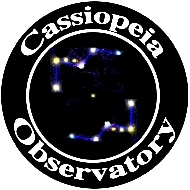 |
Posted: 31 May 2011 |
|
|
 Pocket Universe: Virtual Sky Astronomy v3.9.9.6
Pocket Universe: Virtual Sky Astronomy v3.9.9.6
Craic Design
$2.99
Craic Design provided me with a redeem code for "Pocket Universe: Virtual Sky Astronomy". Pocket Universe (which I'll call "PU" for short, although the app certainly does NOT stink) is a full-featured sky charting and astronomy application for the iPhone (and iPod touch). There is a "Pocket Universe: Virtual Sky Astronomy for iPad" for $3.99. There are also versions of "Pocket Universe Express" available for free for both the iPhone, iPod touch, and iPad.
PU asks for your current location when first launched. It then displays this informative screen every time you launch it:

You tap the buttons at the bottom to select what information to be displayed. "Virtual Sky" shows this:

I have configured PU to show lots of objects on the chart. If you enter the "Virtual Sky" during the daytime, a button appears on the chart to let you quickly go to a night-time display. There are buttons for "Motion" (the sky charts moves as you move the iPhone), "Time" (to animate the chart; note that unlike some other apps, you can not select a specific date/time for the chart), "Find" (which lets you find some objects; more on that shortly), and "More" (more on that later). When Motion is not on, you can move the display by dragging it, and it displays in either portrait or landscape orientation. With motion ON, the app requires you to be pointed to True North before selecting it. That surprised me, since the app does seem to use the iPhone compass for some purpose. The motion Virtual Sky uses a very nice visual depiction of a landscape, but by tapping the small faint icon in the upper lefthand corner, you enter the "augmented reality" mode using the iPhone camera, as seen here looking north towards my observatory (as sunset approached):

The image above shows a possible bug in the app. I was looking north when I enabled the augmented reality mode, but the sky chart shows the view as if I was looking east. I did the "compass recalibration" as described in the app Help but that didn't help. The Apple Compass app correctly showed that I was looking north for the same view.
 Tapping "Find" brings up the screen seen on the right. You can "select" what you want to see. For example, tapping "Asteroids/Comets" brings up the screen seen below. The dimmed objects are not visible at the time of the display.
Tapping "Find" brings up the screen seen on the right. You can "select" what you want to see. For example, tapping "Asteroids/Comets" brings up the screen seen below. The dimmed objects are not visible at the time of the display.

Tapping "Messier Objects" brings up the screen seen below. Again, dimmed objects are not visible at the time of the display.

Note that there is no way to select a dimmed object, and hence no way to actually "find" information for any object. In fact, the app does not have a true search function; you can only display information for objects that are currently visible. That's a slight drawback for the way I use a planetarium app. For example, I can search for Comet C/2010 G2 (Hill) in SkySafari while at the telescope and it displays information about the comet and will display its location on the sky chart. But I can't do that with PU. Objects that are visible, and hence not dimmed, can be displayed on the sky chart when you tap the object in the list.
Tapping the North/West/South/East buttons on the Find screen will display the sky chart in that direction. Notice that the "Moon" button (bottom row center on the Find screen) is dimmed out and shows (almost too faintly) the moon's rise time. Displaying the rise time is nice but I still wish the app would allow selecting of non-visible objects.
The "More" button brings up a screen of "Information" (maybe the button should have been labeled "Info" to be more clear; I expected to see a "prefs" screen here but it is selected by tapping the "i" in the upper righthand corner of the Virtual Sky screen. The Information screen is seen below:

Here are some of the screens displayed by tapping the various icons:
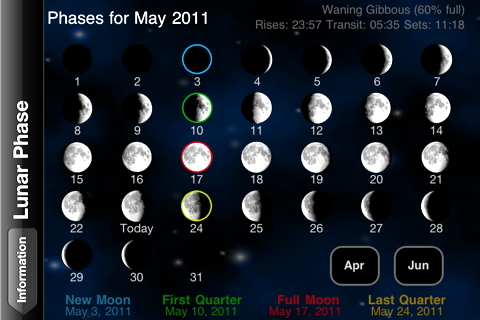



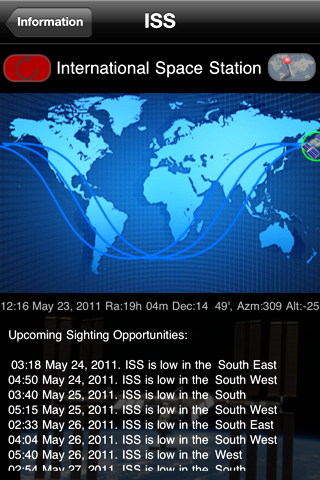

Back on the Home screen you will find buttons for "Planets", "Visible", "Orrery", and "Help". Tapping "Planets" brings up a display of the Earth (for starters). Tapping the faint (they look dimmed out but they are tappable) left and right arrows at the bottom let you scroll through the planets (and the moon), showing some information about the object. And no, Pluto is not here. I'm a traditionalist and still consider Pluto a planet. Here is the display for Saturn:
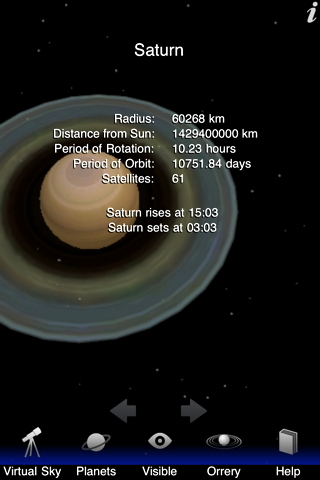
 Tapping "Visible" on the Home screen, tapping "Visible" brings up the screen seen to the right. It shows the brightest objects and where they are in the sky. You can animate the display by using the (obviously not dimmed out) arrows at the bottom and watch the objects change their positions in the sky.
Tapping "Visible" on the Home screen, tapping "Visible" brings up the screen seen to the right. It shows the brightest objects and where they are in the sky. You can animate the display by using the (obviously not dimmed out) arrows at the bottom and watch the objects change their positions in the sky.
Tapping "Orrery" on the Home screen brings up this display:

You can animate the display using the arrows. You can also change the viewing perspective by dragging up or down on the display. However, there is no indicator of whether you are looking down or up on the plane of the solar system. (Hope the developer can add that.)
Virtual Sky, Planets, Visible, and Orrery all display in either portrait or landscope. Help brings up several pages of very useful information on using Pocket Universe. By the way, those last three screen shots show a possible bug in PU; the text labels at the bottom appeared dimmed out at times and not dimmed at other times. That was initially somewhat confusing.
I have previously used and reviewed SkySafari, SkySafari Lite, StarWalk. Currently, only SkySafari is being used as it best meets my needs, along with the free apps "Moon Globe" and "iEphemeris Lite". But SkySafari now has a companion: Pocket Universe. SkySafari works with the SkyFi Wi-Fi adapter I have connected to my telescope, so I can control the telescope from my iPhone. One of my most used functions in SkySafari is to see current configurations of planetary moons while at the telescope. However, it takes some time to display the moons as it requires centering the planet on the display, zooming the display in on the planet until the moons appear, and then zooming back out when done. With PU, seeing planetary moons admittedly requires several taps on the screen, but that is quicker than the steps needed with SkySafari.
There is much to like about Pocket Universe. For the new amateur astronomer or sky watcher, Pocket Universe can be a very useful learning tool. For the serious amateur astronomer, many of the capabilities of PU will be useful almost every night while at the telescope. Other than the limited "find" functionality, I found Pocket Universe a pleasure to use with a lot of easily accessed and useful information. There are many free and paid planetarium apps in the Apple App Store. Pocket Universe definitely deserves your consideration when shopping for a full-featured app that brings the Universe to the palm of your hand.
Go to the ETX site.
Go to the Cassiopeia Observatory site.