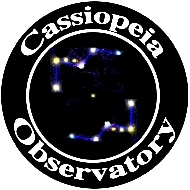
NEAT IMAGE - IMAGE NOISE REDUCTION SOFTWARE
Last updated: 27 December 2011
Neat Image v7.1
Demo (limited) version: free
Home version: $39.90
Pro version: $69.90/$79.90
I recently heard about Neat Image via a tweet on Twitter. The tweet claimed that Neat Image was a great noise reduction tool. The Neat Image web site even mentions "astro" imaging. That caught my attention. I have tried using the native Aperture noise reduction but have always been disappointed with the results. So I had to try it out Neat Image. There are three versions of Neat Image: Demo, Home, and Pro. It is available in plug-in versions for Apple Aperture (Mac OS X) and Adobe Photoshop (Windows and Mac OS X), and standalone versions for Mac OS X, Windows, and Linux. Each version is described on a Neat Image feature map (link to the Mac standalone version). I downloaded and installed the Mac OS X standalone Demo version. (By the way, "Demo" is somewhat of a misnomer. The free "demonstration" version is fully functional, with only a few limitations.) I also downloaded the Quick Start Guide and User Guide from the Neat Image web site. Neat Image has these features (from the User Guide):
Noise Reduction and Image SharpeningDevice Noise Profiles
- Advanced noise filter to reduce noise and grain in digital images
- Complete control over the filter settings to achieve the desired level of noise reduction
- Smart sharpening filter to make images look sharper without amplification of noise
- 8-bit, 16-bit and 32-bit image support to fully utilize capabilities of modern image acquisition devices and support HDR post-processing workflows
- CUDA-accelerated filter to speed up processing using computation-capable GPU
Batch Processing
- Auto Profile to build noise profiles for your camera or scanner on the fly
- Rich set of pre-built noise profiles in the online profile library
- Auto Match to select the most suitable pre-built noise profiles for input images
- Batch profiler to automate profiling with the Calibration Target
Preview
- Batch functionality to process many images automatically
- Background processing: multiple images are processed in background as you prepare new images or work in another application
- Embedded preview for any selected image area
- Preview of filtration results separately for each channel and frequency component
Some features are only available in certain editions of Neat Image.
Input Image Formats
- TIFF (singleimage, nolayers, noalphachannel, nomask)
- 24-bit RGB
- 48-bit RGB
- 96-bit RGB
- 8-bit grayscale
- 16-bit grayscale
- 32-bit grayscale- JPEG
- 24-bit RGB
- 8-bit grayscaleRAW images can be processed after they are converted to TIFFs (using TIFF is recommended to avoid quality loss due to compression) or to JPEGs (this involves quality loss, because JPEG is a lossy format).
As I do with all software (and hardware), I first read the documentation. It was cloudy anyway so this gave me an opportunity to learn the application. After reading the Quick Start Guide, I said to myself, "it can't be THAT easy". So, before delving into the User Guide, I had to try it myself. Since it was cloudy, I couldn't take any dark frames (which Neat Image can use) or new images, so I decided to use one of my older Nikon D7000 DSLR Deep Sky Object astrophotographs taken through my Meade 8" LX200-ACF as an example image. I selected an image of Centaurus A. This is the version I originally posted on my Cassiopeia Observatory web site. The raw image, 5 minutes, ISO 6400, had been edited in Aperture and saved as a JPEG.

There is a lot of noise in the image. I followed the five simple Neat Image steps: open image, use Auto Profile, use default Noise Filter Settings, Preview, and save the image, as seen in these screen shots:
Open Input Image

Noise Profiling

Noise Filter Settings

Save Output Image

This is the result (move the mouse on and off the image to see the comparison image in place):

Wow! Simple and yet extremely effective at removing the noise from the original image. Typically, post-capture noise reduction is done by blurring out pixels, which can reduce image sharpness. However, as you can see by looking at the stars, the sharpness has not been significantly impacted by the Neat Image noise reduction. If you find the sharpness reduced, you can use Neat Image to adjust the image sharpness. This is the filtered image with sharpness increased by 250% (the max available):

Some noise has returned at this sharpness level however.
As another example, here is one of my Horsehead Nebula images, 10 minutes, ISO 3200, again taken through my 8" LX200-ACF (as are all the examples shown in this review):

And the image processed in Neat Image (default settings). Move the mouse on and off the image to see the difference.

Amazing. And this is the free version, using compressed JPEG images. The Pro version should do even better on TIFF images.
Based on these two simple tests, I knew that I had to read the User Guide to learn more about the power of Neat Image to remove noise in astrophotographs. If you want to go beyond the basics of using Neat Image for noise reduction, reading the User Guide is essential. It includes an excellent discussion of the theory of noise reduction and fully describes how Neat Image does its "magic". The User Guide also describes how it can be used to manually adjust the various settings to maximize the noise reduction without harming the look of your images. In fact, the Neat Image User Guide is one of the best software manuals I've read in a long time. Yes, Neat Image can work wonders automatically, but it can sometimes do even better with some assistance and the User Guide will help you do that.
There are two sets of filtering controls: Standard and Advanced. The default is Standard Mode, which makes it easy for new users to start with Neat Image:


Advanced Mode adds a lot of control over how the image is edited:


Neat Image can automatically build a "profile" for your camera (or scanner) from information contained in the image file itself (using the EXIF metadata and image content). Auto-profiling will likely work well, but you can also build your own profiles (as discussed in the manual). There are pre-built profiles for many cameras available online. This page shows the profiles available for the Mac standalone version. However, these may or may not be ideal for your camera. For astrophotography, taking "dark frame" images at the same exposure settings and temperature (and power source) as the astro images will allow Neat Image to accurately determine the noise characteristics of your camera for those conditions. You then use the dark frame image to build the profile, which can be used on future images that match the exposure settings and conditions. Over time you can build up a library of profiles. One alternative to using a "dark frame" is to use the Neat Image built-in Calibration Target. However, this method is likely not ideal for long duration exposures with the camera mounted on the telescope. As seen earlier, another alternative to a dark frame profile is Auto Profile using the image to be processed; this can yield impressive results. Due to cloudy (and rainy) weather, I had to wait before I could do imaging with matching dark frames.
I received a license for the Mac OS X standalone Pro version from the Neat Image team at ABSoft. This allowed me to try out the expanded capabilities of the Pro version. In particular, this allowed the use of higher bit depth TIFF files as the input image and provided the most accurate camera profiling using dark frames. While waiting for the weather to clear, I processed many of the images previously posted in the Cassiopeia Observatory Photos albums using Neat Image. Even without dark frames for these older images, Neat Image cleaned up the noise that is apparent in the long exposure, high ISO images, making them look considerably better. Here is an example using one of my Comet McNaught C/2009 R1 images, taken in June 2010 with a Nikon D70 DSLR, 5 minutes, ISO 1600 (the highest ISO setting for the D70). Move your mouse on and off the image to view the original and re-processed images.

So, how was the improved image created? In Apple Aperture, I saved the original image as a full-size 16-bit TIFF. I then opened this TIFF image in the standalone Pro version of Neat Image. I did an Auto Profile and manually selected the best area on the image for profiling the noise. I made no other changes to the filter settings. In just a few seconds, the improved image was available and saved as a JPEG.
Some of the older images saved from Aperture did not have sufficient EXIF metadata for Neat image to determine a profile. However, using an image that did have metadata, I saved a profile for the old camera using Neat Image and then reused that profile when necessary. This demonstrates the capability of Neat Image to handle old images even when you no longer have the camera used for the photographs.
The Neat Image developer provided this additional information:
"Some of the older images saved from Aperture did not have sufficient EXIF metadata for Neat image to determine a profile."
That is actually no problem.
When you use Auto Profile, that does not really require the EXIF data to be present. EXIF data are generally used to "document" the analysis done by Auto Profile so that later Neat Image could find a suitable profile using Auto Match when another image with similar EXIF data must be filtered. If you process just one image and you build a noise profile for that image using Auto Profile, the presence or absence of EXIF makes no practical difference. The noise analysis is the same and filter then works the same way too. So if an old image has no EXIF, that is no problem. It includes the image itself, that is enough (provided there is enough noise-only areas for analysis of course).
Here is another example of what Neat Image was able to do with my older images. This is galaxy NGC4725, taken March 2011, Nikon D7000 DSLR, 5 minutes, ISO 6400. Again, I saved the image from Aperture as a 16-bit TIFF. I also adjusted the color rendering in the final image to make it more realistic. Mouseover to see the difference.

Of the 46 Photo album images I reprocessed in Neat Image, most were dramatically improved by using Auto Profile with no manual adjustments. A few needed to have the profile selection area moved and a couple needed some further tweaking.
I gave up on the cloudy weather improving and decided to take some just D7000 DSLR dark frames from the observatory. Normally, dark frames are used during post-processing to "subtract" noise from astro images. This is typically done via software on a computer. (If Noise Reduction is set to ON in the camera, then the camera takes a dark frame image and subtracts it in-camera to yield a final image. However, that adds time to imaging since the camera has to take a dark frame for each exposure. If you take a 5 minute exposure, then another five minute exposure will be automatically taken by the camera with the shutter closed.) Neat image can use dark frames to build noise profiles for the camera which can then be used repeatedly as the profiles can be saved and reused. I mounted the camera on the telescope and connected the camera to the AC power supply. I covered the telescope aperture and did exposures of 30 seconds, 1, 2, 3, 5, and 10 minutes, with ISO settings of 800, 1600, 3200, 6400, 12800, and 25600. These 36 dark frames would provide Neat Image with noise profiles for my typical D7000 DSLR DSO imaging at or near this temperature (40°F). As with all my DSLR images, these were done in Raw format. In the Aperture photo processing software, I increased the luminance level to begin to show the noise in the image and then saved the image as a 16-bit TIFF. This is an example dark frame showing the noise from a 5 minute, ISO 6400, exposure (my most frequently used DSO imaging exposure settings):

I opened the TIFF images in Neat Image and starting with the ISO 25600, 10 minute exposure, I began doing Auto Profiles and saving the profiles. The device profile files ranged in size from 40 KB to 156 KB, so they are small and thus take very little room on your hard disk. (The TIFF files were 96 MB each!) I was able to use Auto Profiling for ISO settings of 25600, 12800, and 6400 at all the exposure lengths. However, Auto Profiling at the lower ISO settings of 3200, 1600, and 800 would yield profiles of low quality, as shown by Neat Image quality ratings of around 2%. The desired quality rating is around 75%, which Auto Profiling achieved at the higher ISO settings. Apparently, the D7000 DSLR is not sufficiently noisey enough at these lower ISO settings. (That's good!) Based on this, I only saved noise profiles for the higher ISO settings. For any images I acquire at lower ISO settings, I will use Auto Profiling on the image itself, rather than loading a noise profile.
I acquired an image of the Heart Nebula (IC1805) at 2 minutes, ISO 6400. The image was edited in Aperture to bring out some of the very faint nebula and the image saved as a 16-bit TIFF. The image was then opened in Neat Image. I loaded the previously saved profile that matched the exposure. This is the result (mouse over to see the unfiltered version):
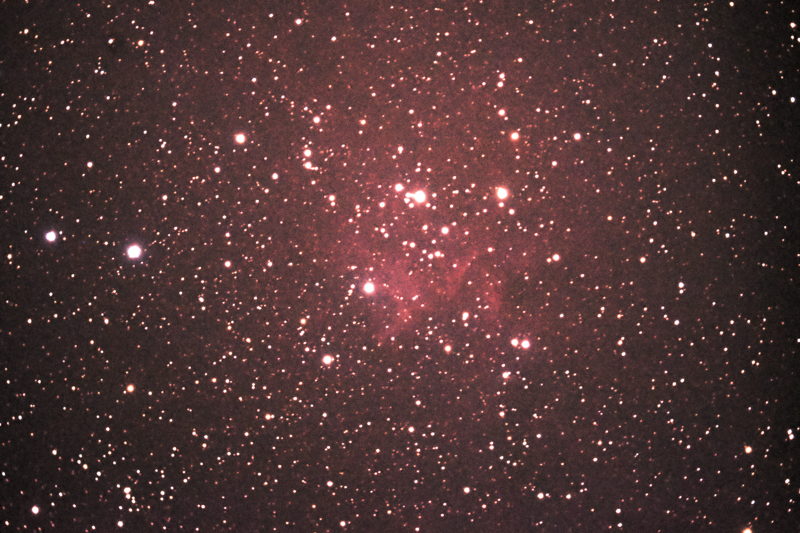
The Neat Image developer provided these clarifications:
"In the Aperture photo processing software, I increased the luminance level to begin to show the noise in the image"
This is a post-processing operation applied at profiling time. To keep the resulting profiles accurate, you will have to apply the same post-processing operation to the actual images before filtration. Otherwise the noise in the images will not correspond the noise (amplified by that post-processing operation) described by the profiles.
"Auto Profiling at the lower ISO settings of 3200, 1600, and 800 would yield profiles of low quality, as shown by Neat Image quality ratings of around 2%."
That is to be expected because dark frames (and astro images in general) have a lot of darks and not much of bright areas, so Auto Profile can accurately measure noise only in dark ranges, leading to reduced quality value. This is no problem for those images though, as all we have to filter is those darks anyway. Therefore, a lower quality value (lower due to incompleteness of noise analysis - not all brightness ranges are covered) is no problem in this case.
The last example also shows a difference in the overall brightness, probably because the original and filtered images went through a bit different post-processing workflow (probably different brightness adjustments). That is also not done by Neat Image, it does not change brighness. Perhaps it would be better to keep the brightness exactly the same to make two versions easier to visually compare.
Please also note that if you load profiles pre-built above, you need to apply the same brightness adjustment to the images as that applied to the test shots. Otherwise the profiles, the noise described by them, will be different than the actual noise in the input image, which was modified in another way by the brightness adjustment.
As noted by the developer, there is some change in the brightness of the image of IC1805. I intentionally adjusted the contrast on the final image to enhance the visibility of details.
There is a lot of power in Neat Image that I'm just beginning to explore. I even tried it out on an iPhone 4 image taken about an hour after sunset. Neat Image was able to remove most of the noise from that photograph. The free (Demo) version has some limitations, notably in the saved image format. However, as you have seen, there is still quite a bit of amazing functionality available to the average user in the free version. The Home and Pro versions add even more capabilities that the astrophotographer will find useful. If you have multiple images that you need to prepare for imaging stacking, the batch processing mode will be especially handy. The Demo version can batch process up to 10 images, the Home version can do 100 images, and the Pro version is unlimited. But for many astrophotographers the biggest difference in the three versions is the image file format: input and output TIFF or JPEG file image bit depth, and JPEG compression (see the appropriate "feature map" on the Neat Image web site or in the User Guide). Some power users may prefer to use the built-in Command Line version of Neat Image to build profiles and process images. This is just another example of the power of Neat Image. No matter which version you select, Demo, Home, or Pro, for Aperture (or even Adobe Lightroom, as described in the User Guide), Photoshop, or standalone, your astrophotographs can probably be significantly improved by using Neat Image. Of course, not all images should be processed in Neat Images. Sometimes you want maximum details or the exposure settings did not yield appreciable noise in the image. But for many images, noise reduction using Neat Image can dramatically improve the image.
I highly recommend that all astrophotographers try out the Neat Image Demo version and see what it can do for your images. Like me, I suspect you will be amazed. As your experience with Neat Image increases, you will probably come to realize that upgrading to the Home or Pro version will dramatically enhance your astro image processing workflow. Neat Image is now a standard step in my astrophotography processing.
Go to the ETX site.
Go to the Cassiopeia Observatory site.