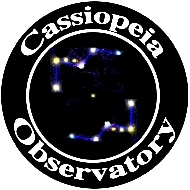Review - NightCap Camera App for iPhone Astrophotography
Posted: 18 April 2015
Updated: 28 January 2020
 NightCap Camera iOS App
NightCap Camera iOS App
Interealtime
$1.99 (USD)
My original review of NightCap Pro v6 was posted in April 2015. Read on for the entire review covering both version 6 and version 7, or jump to read what's new in version 7 (free update). In late October 2015 I upgraded from my iPhone 5s to an iPhone 6s Plus. Jump here to read and see some of my initial experiences with NightCap Pro v7 for astrophotography with the new iPhone 6s Plus camera.
28 January 2020 ![[NEW!]](../../../images/new.gif)
In October 2019 I upgraded from the iPhone 8 Plus to the iPhone 11 Pro Max. The biggest difference with the new iPhone and NightCap Camera v9 was the increase in the slowest shutter speed. The iPhone 8 Plus only allowed for a 1/3sec shutter speed whereas the iPhone 11 models (and iPhone X models) allow 1 second shutter speed. This means 3X the amount of light can be captured for each long exposure. This is a significant improvement with the new models when imaging faint Deep Sky Objects (DSO), such as Hubble's Variable Nebula.

25 May 2017
In May 2017 NightCap Camera v9 (formerly named "NightCap Pro") was released. I have been testing version 9 on my iPhone 6s Plus for a long time for low-light photography and astrophotography. The basic operation is the same as prior versions (as discussed in my review). There are some new features which will be useful to some users. I still highly recommend NightCap Camera for iPhone astrophotography, both through the telescope and of the night sky. Read on to learn more about the app.
I had been beta testing NightCap Pro (NCP) version 6 for the developer for some time. And now that it has been released on the App Store I can provide this review. Having used version 5 for astrophotography I quickly became intrigued and amazed at the new capabilities that were being added during the development of version 6. During the beta test period I posted several of my NCP astrophotographs on my Cassiopeia Observatory reports and some found their way to my iPhone Astrophotography album, just noting that they were done with NightCap Pro on my iPhone 5s. Some of those same images are used in this review.
As with previous versions, NCP 6 continues to provide some features that are useful to doing astrophotography: low light sensitivity, in device image "stacking" (Long exposure and Light trails), Light boost, and programmable timers for long exposures. The major new capabilities for astrophotography (as well as general purpose low-light or nighttime photography) are a boost to ISO 8000 (yes, 8000!), better digital noise handling, and a redesigned user interface for adjusting camera exposure settings (ISO, shutter speed, white balance, and focus) and monitoring exposure length.
The Main screen redesign, seen at the right above, shows lots of useful information overlaid on the live view screen. Exposure settings and modes are shown, as well as buttons to control the camera. The Settings screen lets you configure the options for the app:


Note the addition of "ISO Boost" and "Shutter" at the bottom (right image above). With ISO Boost Off the app has a max ISO of 2000. At the Low setting ISO 4000 is the max and at High the max is the amazing ISO 8000! Enabling the Shutter release lets you use the volume buttons on the side of the iPhone as a shutter release button. You can also use the Earbuds/Mic volume control buttons if you connect the Earbuds to the phone. This "remote shutter release" means you do not have to touch the iPhone to start and stop images. No more touch induced image vibrations.
There are many other options on the Settings screen, but these have been in previous versions. Basically, you can set image quality, program exposures, and more. The app has a Help function that describes what each button on the Main and Settings screens do.
On the Main screen you can set the exposure modes (Long exposure, Light trails, Light boost, and Noise reduction by tapping the "star" button at the bottom left of the screen (left image):


When you enable the settings you will see small icons appear at the top of the screen (right image above).
In a very slick use of touchscreen gestures, you adjust the ISO, shutter speed, white balance, and focus by sliding your finger up/down/left/right on the Main screen along the sides, top, or bottom. When you start gesturing you will see this helpful hint on screen:

Changes you make are realtime and show in the live view and the exposure settings at the top of the screen constantly update as you drag your finger.
Adjusting focus is a challenge when doing astrophotography. The phone operating system autofocus likes to make stars nice big disks. You slide your finder to the right in NCP to set the camera to "infinity", but then many times the focus auto adjusts to make those disks, even if you have locked the focus in NCP. Tapping in areas of the screen WITHOUT stars will force the autofocus to to refocus and many times go to "infinity". Starting the exposure when that happens will keep the stars in focus for the length of the exposure.
While NCP is very capable of doing handheld low-light short exposure images (an example is on the next page of this review), for long duration astrophotography you need to mount the iPhone on a tripod or use an afocal adapter on the telescope. I used a GorillaPod for some of my sky astrophotography. There are two ways to hold the iPhone: with the grip on the screen side (left photo below), which hampers touching the screen, or on the back side (right photo), which allows complete access to all NCP controls:


At various times I also used the GorillaPod (seen left below) or the MX-1 adapter (right below) when doing piggyback astrophotography, with the iPhone riding on the telescope and tracking the night sky.


For imaging through a telescope I used a MX-1 Afocal Adapter, seen here with a live view of the Orion Nebula (M42):

Before moving on to iPhone astrophotography, I want to provide a very "revealing" general low-light photography example. This unedited handheld photo was taken with the iOS 8.3 Camera app on my iPhone 5s:

This unedited handheld photo was taken with NightCap Pro v6:

Wow, what a difference! See that bright dot at the upper left? That's the star Capella. Amazing!
I have only touched on some of the great capabilities of NightCap Pro v6 in this brief introduction. See the NightCap Pro web site for more information on features and several low-light photography examples.
Go to Page 2 to read about using NightCap Pro for astrophotography.
Go to Page 3 to read what's new in version 7.
Comments are welcome using Email. If you are on Twitter you can use the button below to tweet this report to your followers. Thanks.
Cassiopeia Observatory Home Page
Copyright ©2015, 2017, 2020 Michael L. Weasner / mweasner@me.com
URL = http://www.weasner.com/co/Reviews/2015/NCP_v6/index.html