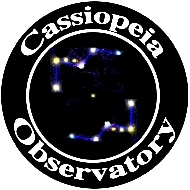Review - SkySafari 5 Pro for iOS
Posted: 19 December 2015
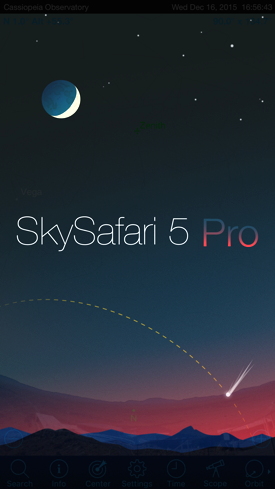 SkySafari 5 Pro for iOS
SkySafari 5 Pro for iOS
Simulation Curriculum
$39.99 (limited time introductory price is $19.99)
I previously reviewed SkySafari 3 Pro for iOS and have been using version 4 for some time. When Simulation Curriculum released version 5 I expected it would be a worthwhile upgrade. The developer provided me with an iTunes App Store "redeem code" to download their newest version for this review.
As has been the case with past releases, SkySafari 5 is available in three versions: SkySafari 5 ($2.99), SkySafari 5 Plus ($14.99), and SkySafari 5 Pro ($39.99). The biggest difference in the versions is the number of objects in their databases. The Pro version reviewed here has:
* over 27 million stars
* 740,000 galaxies down to 18th magnitude
* 620,000 solar system objects (including every comet & asteroid ever discovered)
The Plus and Pro versions also include wired and wireless telescope control. Apple Watch support is available in all three versions. Here is a "what's new" comparison chart from promotional materials supplied by Simulation Curriculum:

See SkySafari 5 Pro for a complete description of what is new in 5 Pro. The iOS app requires iOS 8 or later, and is universal for iPhone, iPad, and iPod Touch. Android versions should be available in the first half of 2016.
I used my 128 GB iPhone 6s Plus (with iOS 9.2) and a 64 GB iPad 3 Retina Display (iOS 9.2) for this review. Telescope control functions were tested using the iPhone 6s Plus and a GC Wi-Fi Adapter on my Meade 8" LX200-ACF telescope. Apple Watch capability was tested on a 42mm Apple Watch Sport (WatchOS 2.1).
Basic Operations
I set up version 5 as a clean installation on the iPhone 6s Plus. Since the app is a new release and not an "upgrade", version 4 settings are not automatically copied into version 5. I did copy my custom horizon panorama file from version 4 into version 5 (via iTunes) and it worked OK. I did have one minor nuisance when adding my site location; the screen would not scroll to allow me to edit in the Name field. I reported this but the developer was unable to duplicate it. After several tries I was finally able to edit the name. I then copied the various SkySafari 5 Pro settings files and panorama file from the iPhone "Apps" view in iTunes to the iPad for SkySafari 5 Pro. That also worked OK. Simulation Curriculum informed me that version 4 settings files are compatible with version 5 and so can be copied in iTunes from the old version to the new version. Here are settings you can adjust as seen on the iPhone:


As with all the Settings, the Appearance & Behavior settings can tailor how SkySafari works:


Tapping the "?" icon at the lower right on individual Settings screens brings up the Help for that screen. Here you can see the Notifications help:

The sky chart is the primary SkySafari screen, seen here as I configured it with a daytime view on the left and nighttime on the right:


Note in the screen shots above that I scrolled the buttons at the bottom to show all of them. You can turn off the daytime look in Settings. If enabled in Settings, you can rotate the device to landscape:
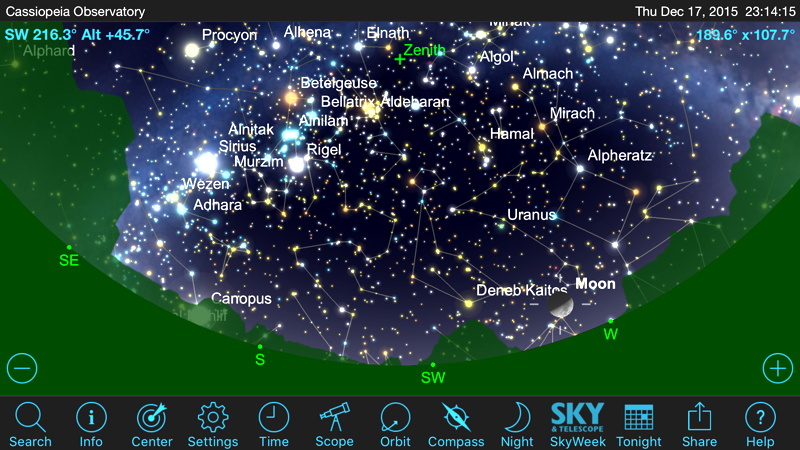
Tapping the "Tonight" button at the bottom of the screen shows basic information about some objects for the current night:

A "Night Vision" mode ("Night" button) is also available:

Tapping the "Search" button shows the Search options, a portion of which is shown here:

You can also tap on an object in the sky chart view to select it and then view "Info" for the object or "Center" it using the buttons in the nav bar at the bottom.
Stepping forward and backward in Time is easy. You can adjust the step period as well.


You zoom in on objects by "pinching" on the screen or by tapping the field-of-view (FOV) value at the top right of the screen. Here is the Moon zoomed in to a low magnification eyepiece FOV:

Phases of the Moon and planet surfaces are accurately shown for the displayed date and time. If you enable "with Surface Labels" on the "Solar System" settings (left) you can see surface feature names when zoomed in (right):


Using SkySafari 5 Pro on an iPad takes advantage of the larger screen:

Here I did a "Search" for Messier Objects while in Portrait mode:

I selected M42 and rotated the iPad to landscape:

One of the many handy new features in SkySafari 5 Pro is the ability to show high resolution "DSS" images. You select the object and tap the "More" button at the bottom right of the screen. That pops up a menu (top image below). Selecting "Show DSS Image" downloads and display the high resolution image (bottom).


Depending on the capabilities of your device you can use the Compass (or Gyro) to help you identify objects you see in the sky. Tap the "Compass" (or "Gyro") button and aim your device at the sky. As you move it around the sky chart shown will follow you. Here I aimed the iPhone up toward the Moon:

One point about using the Compass: get away from any magnetic influences. I initially tried using the Compass mode while in my observatory. The compass (including the iOS app "Compass") always pointed in the wrong direction. Apparently, finding Magnetic North was being affected by the telescope metal mount. Once I stepped outside of the observatory, the compass worked properly.
Go to Page 2 for Basic Operations - Continued
Comments are welcome using Email. If you are on Twitter you can use the button below to tweet this review to your followers. Thanks.
Cassiopeia Observatory Home Page
Copyright ©2015 Michael L. Weasner / mweasner@me.com
URL = http://www.weasner.com/co/Reviews/2015/SkySafariPro/index.html