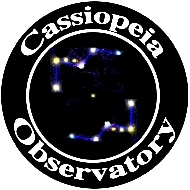Review - Solar Eclipse Timer App
Posted: 16 May 2017

Solar Eclipse Timer
$1.99
Gordon Telepun
I saw Solar Eclipse Timer mentioned on the SkyShed POD Yahoo Group and from the description there it looked like a very useful app for the 21 August 2017 Total Solar Eclipse. In particular, two features of the app were enough to make me want to buy it. Here is the features list, with my key features highlighted:
Automatic GPS Geo-location
Automatic Contact Time Calculation
Automatic Totality Duration Countdown Timer
Automatic Contact Time Loading Into The Timers
Automatic Conversion To Your Local Time Zone (from UTC)
Partial Phase Phenomena Observation Reminders
Partial Phase Image Sequence Calculator
Precise Countdowns To The Contact Times
Max Eclipse Alert
Horizon Observation Reminder
Announcements For Solar Glasses Off And Solar Glasses On
Automatic "Wake From Screen Lock" Notifications For Eclipse Events
Spoken Phenomena Reminders; Spoken Countdowns
Compressed Eclipse Demo Program For Device Testing
Totality Photography Practice Demo Program With Totality Video
Path Of Totality Hyperlinks
Eclipse Data File Saving Ability
Extensive Help File
The app was designed by an experienced Total Solar Eclipse observer and photographer so my expectations for its functionality were pretty high.
On first launch of the app, which only displays in portrait mode, I began exploring the various buttons to see what they did. I could repeatedly crash the app by tapping "Eclipse Data" (which brought up a mostly blank screen with no data), and then tapping the app name at the top. In reviewing the Help in the app I learned that this screen shows saved Eclipse Data files. But I had not yet saved any. Reported this bug to the developer. In the GPS data entry screen, once my current location was determined the app calculated times for 1st Contact, Mid-eclipse, and 4th Contact. Since my current location is not on the Path of Totality, the other Contact times could not be calculated. Surprisingly (to me at this point) the times for 1st, Mid, and 4th contact did not appear on the main Timer screen even though they had been calculated.

At this point I decided I had better sit down and read through all the Help screen information.
The extensive Help starts with an excellent "Protocol for Eclipse Day" with lots of useful reminders on how to set up your device for use during the eclipse.

You may want to print this list out, unfortunately there is no way to do that except by doing screen shots of the various Help screens. There is a lot of power in this app that is difficult to absorb by reading the Help on a small screen with no way to show the various app screens while in the Help module (except by using a second device). Perhaps the developer will make the Help information available on his web site or add a "Share" sheet to the app Help screen.
On the main Timer screen the current time (from the device) is displayed at the top. It is initially labeled "Universal Time" even though it showed the real local time on my iPhone. It turns out that the label title can be changed in the Settings:
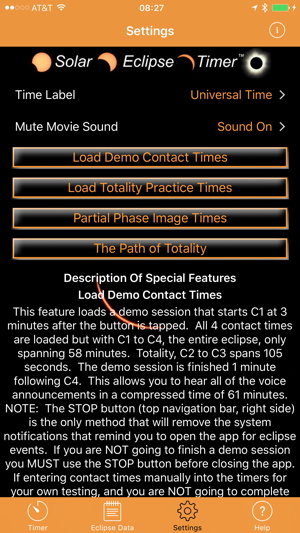
There is no way to change the current time in the app to actually show Local or Universal Time. You must set the device time display to be Local or UTC (or GMT) using the device "Settings" app. The contact and mid-eclipse times are shown (or should be) in local time for your current Time Zone. If you want to show the times for your Eclipse Day location you will need to change your device Time Zone to the correct zone for that location. This change may have some ramifications on your Calendar or Reminder events so be certain to change it back once you quit the Solar Eclipse Timer app. One other note about time in the app: it requires the device be set for "24-hour" display, not "AM/PM". If you like 24-hour time (as I do) then you probably already have your device set to display that. But if you prefer AM/PM you will need to change it in the device Settings app in order to use Solar Eclipse Timer.
Once I read through the Help I better understood how to use the app. I set the location to my planned observing site (approximately 36.8656° N, 87.4886° W or 36° 51' 56.1636" N and 87° 29' 19.0212" W). After tapping the "Load Contact Times" button on the GPS Data screen the times for 1st Contact, 2nd Contact, Mid-eclipse, 3rd Contact, and 4th Contact and Totality Duration were displayed on the main Timer screen:
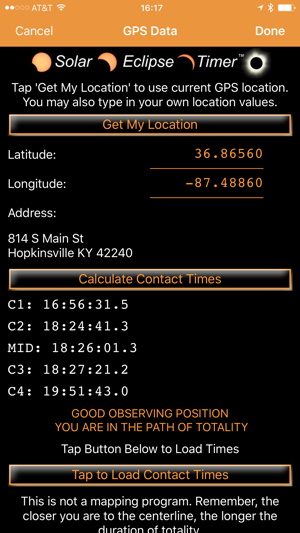
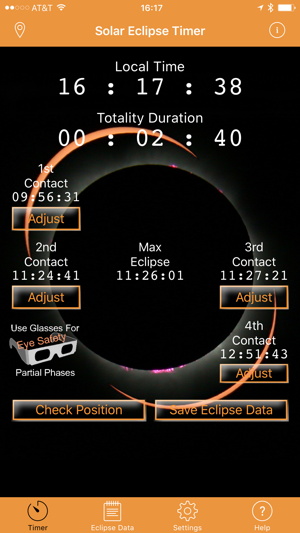
The GPS Data screen shows event times in Universal Time. The main Timer screen shows local time (the event times are two hours off since I did not change the device Time Zone to be that in Kentucky).
A comment on the Latitude/Longitude input in the Solar Eclipse Timer app. Normally, the app will get your precise current location from GPS (and/or cell and/or Wi-Fi) signals. However, in some cases that could fail although you try several times to get it. If you can get an alternative precise Lat/Long for your location you can enter it into the app. That requires the input in DD.ddddd format, which you will need to convert to if your other GPS device provides DD MM SS.sssss. The developer has made a free Phone app available (but no tablet support) called "Solar Eclipse Timer GPS Converter" which can do the format conversion. Here are the values for a site on the Path of Totality for the 21 August 2017 Total Solar Eclipse:


Once you have the converted values you have to manually input them into the "Solar Eclipse Timer" app. There is no automatic copy/paste type of function to transfer the data so you will have to write it down or remember it (which might be problematic if you are in a rush due to a last minute location change). It would seem that the "Solar Eclipse Timer" app should be able to handle manual location input directly in either format by selecting an appropriate toggle switch on the input screen. Hopefully the developer will add that in an app update. And there is no button is the GPS Converter app to tap to launch the Timer app. Hopefully that can be added as well. There is a "Tap Here to See The Timer Interface", but that is a not functional screen. Finally, in both apps there is no error checking on the Lat/Long manual input. If you leave out a decimal point or enter a value that is not valid, the apps will use the incorrect value and yield bogus results. Another request for the developer (which has been implemented in an upcoming release).
The "Partial Phase Image Sequence Calculator" (under Settings in the Timer app) showed this to indicate when photos should be taken for an equally spaced image sequence:

There is a useful "Partial Phase Time Worksheet" available on the developer's web site to allow you to document the Partial Phase Image Sequence times that the app calculates.
You can save data for specific Eclipse sites ahead of time and add weather conditions and observations during the eclipse. I first got my currrent GPS location and then tapped to save the Eclipse Data. The form came up showing my Lat/Long but the location was shown as Hopkinsville, KY. (Likely a result of a previous entry of the Hopkinsville Lat/Long.) I edited the address. I had to manually enter the C1, Mid, and C4 times since those were not automatically filled in. Here is my local data:



I then went to the GPS Data screen and entered the Lat/Long for a planned location on the Path of Totality. An important point: when I tapped into the Latitude or Longitude field to enter the Latitude and Longitude values the keyboard kept disappearing. The reason for that behavior was that the app was still trying to get the GPS location; you have to tap the "Stop" button to manually enter the Lat/Long. Once I was successful getting the data entered and the event times appeared I tapped to load the event times onto the main Timer screen. I then tapped to save the data and edited some of the data. Once you have saved one or more Eclipse Data files the Eclipse Data screen shows this:
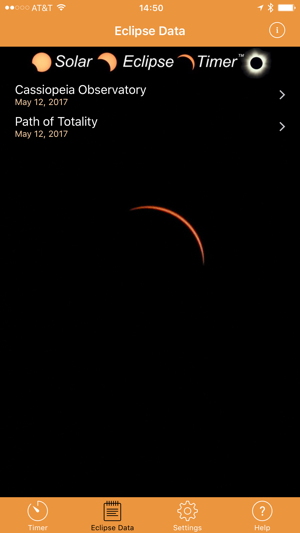
You can delete a Data file by swiping on it and tapping the "Delete" button. There is no way to copy these data files to a second device, for example from my iPhone to my iPad or to my wife's iPhone, or to share a data file. That would be a handy feature; hopefully the developer will add that.
So what about the demos? They will let you hear and see the alerts that the app provides as a fake eclipse proceeds. The first demo in Settings shows the entire eclipse, including partial phases. Its "clock" begins about 2 and a half minutes before 1st Contact. You will hear spoken alerts and see a scrolling notice every few seconds before each event. A special sound occurs at the event time. I was pleasantly surprised to notifications on my Apple Watch when the iPhone was asleep:


The Watch alert prompts you to open the app on the iPhone. I was surprised that my phone did not wake up even though all Notifications settings were enabled for the app. So, at least for me, it appears that the iPhone app must be open and the phone awake for the notifications to be heard. So if your device is fully charged or you have external power available, it probably best to set Auto-Lock to "Never" in the device Settings app. If the phone was awake there were no alerts on the Watch. I would still like to see alerts on the Watch in case I'm not holding the phone while at my DSLR camera.
When I had earbuds connected to the iPhone, audio alerts were heard through the earbuds. There were no alerts heard with a Bluetooth headset connected though. Hearing the audio through the earbuds is nice in case you are in a noisy environment during the eclipse. Don't think it can be noisy at your site? Watch the Totality video on the developer's web site or the Totality demo in the app.
The second demo is for Totality. It shows you a video of an actual eclipse Totality along with time and alerts. The demo does not send alerts to the Watch as it does not allow the phone to go to sleep. Both demos will let you experience a virtual eclipse and practice your photography under simulated eclipse conditions.
I also used the Solar Eclipse Timer app on an iPad Pro 9.7". It looks and works exactly the same as on the iPhone, just scaled up to the larger screen. Even the GPS function worked correctly with LTE off using Wi-Fi only. (The crash on the Eclipse Data screen also occurred on the iPad and has been confirmed by the developer; it has been fixed in the next release.) If you have an iPad you will be able to use the app for planning ahead of the eclipse and on Eclipse Day.
Summary
Solar Ecliper Timer overall is an excellent planning and Eclipse Day app to have in your eclipse tool kit. Obviously the app is best suited for use in the Path of Totality, but by not showing the C1, Mid, and C4 times on the main Timer screen it seems to imply it is not usable outside of the Path on Eclipse Day. However, you can see these times in the GPS data screen; you just won't get voice and onscreen notifications of those times. So if you get diverted out of the Path of Totality due to weather or other circumstances, your investment in the app will not be wasted.
At only $2 the app is a bargain, even for a one time use at this year's Total Solar Eclipse. If you are not yet convinced whether the app is for you, check out the videos on the Solar Eclipse Timer web site. You can get Solar Eclipse Timer from the App Store (iOS) or Google Play (Android).
Comments are welcome using Email. If you are on Twitter you can use the button below to tweet this review to your followers. Thanks.
Cassiopeia Observatory Home Page
Copyright ©2017 Michael L. Weasner / mweasner@me.com
URL = http://www.weasner.com/co/Reviews/2017/Solar_Eclipse_Timer/index.html