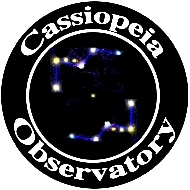Review - Orbitrack iOS App
Posted: 10 April 2018

Orbitrack v2
$5
Southern Stars
Southern Stars provided me a redeem code for their new iOS app Orbitrack (formerly Satellite Safari). This app now has thousands of satellites and will show you locations in orbits, where they are in your sky, descriptions and what they look like (some, but not all), notifications of passes, and provides Augmented Reality views of your sky and Virtual Reality views (iPhone only, VR glasses required) of many satellites.
I tested Orbitrack on my iPhone 8 Plus and iPad Pro 9.7" with iOS 11. In general the app looks and works the same on both the iPhone and iPad. Orbitrack supports the iPhone 5S or later, the iPad Air or later with 64-bit processor, and iOS 10 or later.
The Orbitrack database is updated once each day. You do not need an Internet connection to view satellite passes and information, so it can be used in the field where there might be no connectivity.
On first launch you will get a Quick Start screen with basic help on using the app. Here's one of the Quick Start screens on the iPad:

The following iPhone screens show the four primary views in the app available by tapping the icons in the Nav Bar at the bottom: Sky (top left), Orbit (top right), Satellite (bottom left), and Ground (bottom right):




In the Sky view you can point the device at the sky to see the Augmented Reality view (if enabled in Settings). This lets you see where along your horizon the selected satellite will rise and set, and where it pass across the sky. In the Orbit view you can tap on a dot to select that satellite. You can pinch to zoom on all four of the above views.
On initial launch on my iPhone I discovered a "crasher". Tapping on Satellite in the Nav Bar at the bottom would consistently crash the app. No other crashes were seen. Once I selected a satellite to view (ISS), tapping on Satellite did not crash the app. I reported this to Southern Stars, who determined I had discovered an "edge case crasher". The crash did not occur on my iPad Pro nor on the iPhone when I deleted the app and redownloaded it from the App Store. Southern Stars immediately corrected this bug, along with a nit I reported, with the release of version 2.0.2
Tapping the Search icon brings up this screen where you select categories of satellites or enter a search term:


Tapping on Space Stations in the list shows this:

Tapping on a satellite name displays the Data/Description for that satellite:





Tapping on the Info icon in the Nav Bar will also display Data/Description for the selected satellite.
The Data/Description is combined on the iPad:

You configure Orbitrack with the Settings icon:

The Time icon shows a panel that lets you move forward and backward in time to show upcoming or past satellite passes. There is also a Night mode toggle available by tapping Night in the Nav Bar:

Help is available by tapping Help in the Nav Bar:

One minor nuisance (to me) is that when the selected satellite is below the horizon the satellite's name may not be visible onscreen unless you pan the view manually to view below the horizon (below left) or tap the Center icon in the Nav Bar to center the selected satellite in this view. If the satellite is above your horizon and its name is visible you can tap the name to show the satellite name, location, and if not in eclipse, its visual magnitude at the top of the screen (below right).


You can set alerts to be notified of satellite pass events (rise, culmination, set, eclipse) from the selected satellite's Data screen by tapping the clock icon at the right of the event (seen in the screen capture below left). When you tap the clock you can Show Event or Set Alert for the Event (below right).


Tapping Show Event will display the Sky view for that date/time with the satellite centered (below left). Tapping Set Alert for the Event will add the notification to your list of Scheduled Alerts (viewed in the Settings, below right). The warning time is configurable in Settings.


When viewing the Scheduled Alerts list you can only delete the alert. A feature I would like to see added is to view the event (which would be the same as the Show Event when adding an event) by tapping on the event in the list. Once an event has passed the alert is automatically deleted.
Here is part of the Notifications screen seen on my iPhone with Orbitrack and SkySafari Pro notifications:

Optional VR Viewing
Southern Stars sent me a lightweight Goggle Tech C1-Glass Virtual Reality viewer to use the VR mode in Orbitrack:


Rotating the iPhone to landscape mode in the Sky, Orbit, or Satellite view shows the voice commands that are available to control the VR view for zooming and moving through time:

You then attach your VR viewer and press OK to begin experiencing Virtual Reality. Voice commanding worked well. Of the three views, I found the Satellite 3D view the most fascinating. You can "fly around the satellite" to see it from any angle by moving the iPhone up/down/left/right.
Here are the Goggle Tech VR glasses on my iPhone 8 Plus. The top photo shows the International Space Station VR view (two images side-by-side). The bottom photo shows how the glasses appear face-on.


Summary
Orbitrack is a wonderful app for satellite watchers. The sheer numbers of satellites available will keep dedicated satellite watchers busy for years. Casual sky watchers always want to know what satellites they can see in their night sky and Orbitrack will keep them looking up with its ease of use, including its Augmented Reality mode. The extensive satellite descriptions and Virtual Reality mode to view satellites in 3D will educate and entertain its users. Orbitrack is highly recommended for all levels of satellite watchers.
Orbitrack is available on the Apple App Store. It will be available for Android OS later in 2018.
The Goggle Tech C1-Glass viewer is available from Amazon for $10 and is an inexpensive way to experience VR with your iPhone. The only issue I had with the glasses was that they tended to slide off the phone as the mounting hooks are on the bottom of the glasses. A better design would have placed the hooks on the top of the glasses.
Comments are welcome using Email. If you are on Twitter you can use the button below to tweet this review to your followers. Thanks.
Cassiopeia Observatory Home Page
Copyright ©2018 Michael L. Weasner / mweasner@me.com
URL = http://www.weasner.com/co/Reviews/2018/Orbitrack/index.html