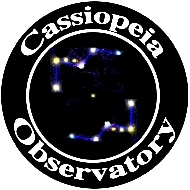Review - Explore Scientific 7-n-1 Professional Weather Station
Posted: 24 December 2021
Updated: 5 March 2022

7-n-1 Professional Weather Station
Explore Scientific
$400
For several months my Netatmo Weather Station, purchased in February 2015, has been flakey, requiring frequent restarts in order for it to connect to the Netatmo server. A connection to their server is required in order to see my local weather data as the Netatmo does not have a local display unit. Although there were some nice features of the Netatmo Weather Station, not having a local display and not being able to see my data when the Netatmo server was not available were significant drawbacks. I decided to replace the Netatmo with a different weather station.
Once the decision was made to get a new weather station, determining which one required a lot of research. I finally decided on the 7-in-1 WiFi Professional Weather Station with Weather Underground from Explore Scientific. Its features, including the ease of connecting to Weather Underground, which I used with the Netatmo station, were a factor. The excellent reputation of Explore Scientific was a significant factor. And finally, thanks to a gift certificate I had from Explore Scientific, the cost would be reduced. (The gift certificate I used was one that I had received as a result of watching one of the many Explore Alliance Live events. There are many events, extremely worthwhile in themselves, where Explore Scientific gift certicates are sometimes awarded to lucky viewers of the live streamed events. I encourage everyone to watch these live streams or the replays).
The main features of the 7-n-1 Professional Weather Station are:
Indoor and outdoor temperature
Indoor and outdoor humidity
Wind speed and direction including gusts
Indoor and outdoor temperature
Rainfall amount and rate
Barometric pressure
UV and solar radiation
Alerts for various weather conditions
Wi-Fi for Internet connection
Synchronize time from the Internet
AC power adapter for the display included (5 AA and 3 AAA backup batteries not included)
Solar power extends battery life, drives ventilation fan inside the radiation shield
Support for additional sensors (Thermo-Hygro Sensor, Floating Pool Sensor, Soil Sensor; 7 each)
Firmware user updatable
Multiple languages supported
Included in the well-packaged box are the weather station, display, and mounting parts.



The included manual (33 pages each in multiple languages) is excellent overall, with just a couple of items needing further clarification, and includes instructions for creating accounts on Weather Underground, Weathercloud, or almost any weather server to host your data. You can download a copy of the manual at the Explore Scientific web site.
I mounted the Weather Station on my existing mast (about 40' from the indoor display unit). The station can also be mounted on a flat surface using the supplied parts. The station communicates with the display unit using 868/915/917 MHz RF transmission (450 feet specification range). Here is the Weather Station on my mast.


As seen in the second photo above, the solar panel is mounted nearly vertically on the south side of the weather station. I wonder how efficient it will be at generating power during the summer months at my Latitude of 32° when the station body will block the panel from the Sun.
A web browser on a smart phone, tablet, or computer is used to connect to the display configuration console through Wi-Fi. Once connected, you enter your Wi-Fi network and weather server account. There are other advanced settings available on the configuration console, but most users will not need to change these settings. Other display settings are adjusted using buttons on the back of the display. When the indoor sensor and display unit were powered on, I could connect my iPhone Safari web brower to the display Wi-Fi and configure it for my wireless network. However, the Wi-Fi status indicator rarely showed that the display was connected to the Wi-Fi network (showing a flashing Wi-Fi indicator instead of a steady indicator), although the display did get the correct local date, time, and forecast information and showed the NTP SYNC indicator. The display had not connected to the outside station, even after 30 minutes had passed. That was probably because I waited too long to power on the display unit after installing the outside unit. The manual does not say how long you have for synchronization to occur. Pressing the Reset button on the outdoor station and the Sensor button on the display sync-ed up the units and the outdoor weather data was displayed within a few seconds. I relocated the display closer to the Wi-Fi router, but the Wi-Fi status indicator would still only intermittently show that it was connected to the strong Wi-Fi signal from my router. I decided to see how stable the connection was over 24 hours before doing any troubleshooting or enter the Weather Underground station ID.
This is the very nice display showing details of my weather data. The History and Max/Min buttons on the right of the display let you cycle through the weather data.

Although the Wi-Fi indicator was still flashing after 24 hours, I went ahead and set up Weather Underground (WU). Connecting to Weather Underground was not quite as trouble free as I had expected. I created a new station ID since I will continue to use the older weather station (moved to a different location) until it totally fails. But, as I had skipped the WU step during the initial Weather Station Wi-Fi configuration, getting to the Weather Station configuration page to enter the WU Station ID required doing the network configuration on the display unit again using a web browser. The manual only discusses entering weather server information on initial set up. The manual should have explained that it is necessary to put the display unit back into "AP" (Access Point) mode to enter this information. Once I did that I was able to enter the new Weather Underground station information. I then waited for my station data to appear on WU. The Wi-Fi indicator continued to flash (should have been steady). After several minutes with no WU data connection, I decided to recheck the entered information. That required putting the display unit in AP mode again. But I got an error saying that my iPhone could not connect to the display Wi-Fi network. I waited a minute and then the phone connected to the display OK. I re-entered my Wi-Fi network password and the WU station key. The Wi-Fi indicator was still flashing and there was no SYNC indicator this time. I waited about an hour. The time SYNCed, but still no WU data connection and still had a flashing Wi-Fi indicator. Since my other weather station connects to WU through my Wi-Fi network, I had no idea what could be wrong. I tried one more time to set up the Wi-Fi and WU configuration, this time using an iPad. I then waited another hour. Still no WU connection. I informed Explore Scientific technical support of the oddity. The next morning, I noticed that WU had begun receiving data several hours earlier, but it was many hours after I had expected to see it. The Wi-Fi indicator was still flashing, but I was happy that the weather station was now properly showing up on Weather Underground.
The connection to Weather Underground has been stable for several days and the updates are more frequent than with my old weather station. Once there was rain, the weather station accurately reported the amount. In fact, all measurements from both the Explore Scientific weather station and my old weather station are very similar. Some sections of the Weather Underground page for the Explore Scientific 7-n-1 Professional Weather Station are shown below.






Click to view live weather data
Lots of good details, especially in the graphs and table.
Summary
The Explore Scientific 7-n-1 Professional Weather Station is a complete solution for my weather reporting needs. The outdoor unit contains every sensor you are likely to need. The indoor display unit is bright (adjustable, if needed) and detailed, presenting the information in a well-organized fashion. If you choose to, you can have your station upload your weather data to a weather server where you or anyone can view your realtime weather data online using a web browser or an appropriate app. But as the display is so detailed, for local use you do not need to use a weather server unless you want remote access to your weather data. I really like having the local display.
Installation of the Weather Station is easy. Other than the initial synchronization glitch, easily remedied, and the weather server oddity I experienced, getting the weather station working is simple.
If you are looking for a quality and very capable weather station, I can recommend the Explore Scientific 7-n-1 Professional Weather Station.
Update 3 January 2022
My review mentioned the flashing Wi-Fi indicator. However, once the connection to Weather Underground had been stable for three days, I decided the display Wi-Fi was OK so I posted my review. However, since that time, the connection to Weather Underground has come and gone, sometimes OK for hours and days, and sometimes offline for hours or days. I have been troubleshooting the connection for Explore Scientific. While we have not yet determined the cause of the Wi-Fi problem, they will be sending me a replacement unit. Fortunately, unlike my older weather station, the Explore Scientific station has a nice display so I can still see my data. I will update this review once I install the replacement.
Update 8 February 2022
I received a second Weather Station from Explore Scientific. As I discuss in my autobiography Finding my Way to the Stars, I have a well-known talent for finding obscure bugs in products. It appears that I have found a bug in the Weather Station Wi-Fi radio as the second unit also experiences the same flashing Wi-Fi indicator. During my testing I have discovered that the radio seems to be incompatible with my network router. None of my other Wi-Fi connected devices experience any connection problems to the router. My router is not a widely used model as it uses the AT&T LTE cell network to communicate to the Internet. During my testing I set up a network hotspot using an iPad with AT&T 5G service and it worked perfectly with a solid Wi-Fi indicator on the Weather Station display. As an interim solution I set up an old iMac to share its Internet connection, becoming essentially a hotspot with its Ethernet-connected Internet access through the same router. As with the iPad hotspot, that solution has worked reliably with a steady Wi-Fi indicator. I did have to place the Weather Station display (where the Wi-Fi radio is located) 3 feet from the iMac to avoid a flashing Wi-Fi indicator.
Many thanks to Explore Scientific for working with me during my troubleshooting. Their support has been awesome. I will continue working with them as we work towards a solution for the incompatibility with my router. I can still recommend the Explore Scientific 7-n-1 Professional Weather Station.
Update 20 February 2022
A solution has been found that avoids the apparent incompatibility with my Wi-Fi router. I added a TP-Link N300 WiFi Extender (RE105) ($16) to my network. Using this 2.4 GHz only Wi-Fi extender, the Weather Station has been working reliably with a steady Wi-Fi indicator on its display and continuous updating of Weather Underground. Hopefully, Explore Scientific will release a firmware update for the Weather Station to avoid this incompatibility with some Wi-Fi routers.
The first TP-Link N300 WiFi Extender (RE105) failed 3 days following installation. No power. Amazon immediately sent a replacement and it has been working fine.
Comments are welcome using Email. If you are on Twitter you can use the button below to tweet this review to your followers. Thanks.
Cassiopeia Observatory Home Page
Copyright ©2021-22 Michael L. Weasner / mweasner@me.com
URL = http://www.weasner.com/co/Reviews/2021/ES_Wx_Station/index.html