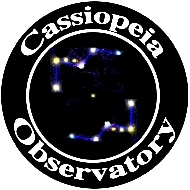Review - ScopeBoss iOS AutoStar II App
Posted: 14 November 2017
Updated: 27 December 2023
 ScopeBoss
ScopeBoss
by Lodewijk Bonebakker
iOS (iPhone and iPad)
$9.99 (Free as of 1 January 2020)
27 December 2023: ![]()
ScopeBoss has returned to the App Store after being taken over by a new developer.
8 October 2023:
ScopeBoss is currently not available in the App Store due to a change in its developer. I will update this page once it returns to the App Store.
This is an update to my ScopeBoss v1.0 review written in 2015. While two years have gone by since the initial release of ScopeBoss, the original version continued to work well through all iOS updates and on newer iPhone/iPad models. When I upgraded from a Meade 8" LX200-ACF to a Meade 12" LX600 in 2016, some new features added to the AutoStar II firmware for the Meade StarLock telescopes (LX600 and LX850) meant that ScopeBoss needed a revision to handle the changes. I worked closely with the developer on ScopeBoss v1.1 to bring the new AutoStar II features, as well as some new capabilities, to ScopeBoss. During my ScopeBoss v1.1 testing I used an iPhone 6s Plus, an iPhone 8 Plus, and an iPad Pro 9.7", all running the latest versions of iOS.
As seen in the iPhone screen capture at the right, ScopeBoss is an iOS app that provides a complete AutoStar II handcontroller on your iPhone or iPad. Operations available using the real AutoStar II handcontroller can also be done with ScopeBoss on an iPhone or iPad. And, as I said in my original review, there are several things that you can not do with the real handcontroller that you will come to appreciate doing in ScopeBoss.
ScopeBoss requires a Wi-Fi connection to your LX200GPS/ACF, LX600, or LX850 telescope, such as that provided by the Simulation Curriculum SkyFi Adapter or the GC Wi-Fi Adapter. I initially used ScopeBoss with the GC Wi-Fi Adapter. I now use ScopeBoss with the Meade Stella Wi-Fi Adapter (discontinued, but the same as the Simulation Curriculum SkyFi III).
Basic AutoStar II Operations
When ScopeBoss is launched you will see your familiar AutoStar II (left screen capture below) with all the same keys as on your handcontroller (except for the slew keys). Tap "Connection" (at the top right of the Keypad screen in v1.1) to go to the Connection screen (right) to enter the IP Address and Port for your Wi-Fi adapter (values are saved). New in ScopeBoss v1.1 is the "Auto-Return to Keypad after Connect" toggle. Once a successful connection is made to your telescope you will see the same information displayed on the ScopeBoss Keypad screen as on your AutoStar (bottom).



At the bottom of the ScopeBoss screen is the nav bar. You tap Keypad, Slew, Btn/Menu, Catalogs, or More... to display other screens in the app.
The app defaults to using the LX200GPS/ACF AutoStar II menu structure. If you are using an LX600 (and probably an LX850, although this has not yet been tested), you should first go to the More... Preferences screen and change the Menu Source to "Imported" to import the modified menu for these scopes into ScopeBoss:


If the menu has not been previously imported you will see the import progress screen as ScopeBoss imports the AutoStar II menu items. Your selection will be saved so once imported you do not need to repeat this step. You can switch between the Default and Imported menu. When you switch back to the Imported menu and you have previously imported a menu this alert will appear:

While at the Preferences screen you should set other preferences as needed.
There are other options in the More... tab that you may find useful. You can see the current coordinates, enter new RA/Dec (or Alt/Az) coordinates to Go To (left screen). If you have an electric focuser on your telescope that the AutoStar II can control, you can easily use the focuser from ScopeBoss (right).


If necessary you can set the telescope Date/Time/Location (left). Advanced users can manually enter AutoStar II commands and send them directly to the telescope (right).


The last items in the More... tab are About and an extensive Help section.
Slewing the Telescope
Slewing your telescope with ScopeBoss is exactly what you might expect. On the "Slew" screen there are four large arrow buttons that you tap and hold to slew the telescope in that direction. You can also set the slew speed and whether or not to reverse the horizontal and vertical movement directions. The current pointing coordinates are displayed at the top left; tap to switche between RA/Dec or Alt/Az.

There is also a Stop button if needed, although just lifting your finger from the touch screen arrows will normally stop the slew.
The arrows work fine for slewing and every ScopeBoss user will feel comfortable using them. But since you have a touch screen that can respond to gestures with your finger, why not slew that way. ScopeBoss provides a slick "Gslew" capability (left screen below) that allows you to slide your finger (or thumb) across the screen to slew the telescope in the direction your finger is moving. Raise your finger from the screen and the slewing stops.


I really like the Gslew mode. Once you get used to using it you will probably not want to use arrow keys again. It is intuitive and and does not require that you look at the device to locate a different arrow key to change the slew direction.
There is a third slew mode available in ScopeBoss: Tip Slew (right above). This mode uses the accelerometers in the iPhone (and iPad) to determine the orientation of the device. With this mode of slewing you tip (or tilt) the device in the direction you want to slew the telescope. For example, tilt the top of the iPhone downward to slew the telescope down; tilt it to the left to slew left, and return it to level to stop slewing. Tip Slew takes some practice to get precise control over slewing, but it is easily mastered. You just have to be careful to not get excited by the view you see in the telescope and start waving your arms around. That will slew the telescope all over the sky!
Shortcuts to AutoStar II Functions
ScopeBoss has several shortcuts to AutoStar operations to make using your AutoStar controlled telescope a little more convenient. Tap "Btn/Menu" in the nav bar to bring up this display:

These buttons give you quick access to several frequently used commands that you would normally have to drill down the AutoStar menu tree to reach. See the "Sleep Scope" button? It even works with the LX600 even though the AutoStar menu does not show "Sleep" with StarLock models.
You can even edit the buttons to show different AutoStar commands. Tap the "Edit" button at the upper left of the Btn/Menu screen, and then tap the button you want to change. Tap "Menu Cmd" to select an AutoStar menu item. You can also enter a manual AutoStar command. Change the button title if you like. When finished with editing this button tap the "Done" button. When finished editing buttons tap the "Edit" button again. Here you can see I have changed the "Temperature" button with "StarLock On/Off":



Tapping the new in v1.1 large "Scope Status" button at the top brings up this screen, with four useful buttons and data about your telescope:

If you want to use the menu tree for any AutoStar operation, you can still do that by tapping "Menu" at the top right of "Btn/Menu" screen to get a listing of the menu commands (left below). If you imported the AutoStar menu you will see its items when tapping on a menu item. A portion of the LX600 Utilities is shown below (right); the StarLock option appears here.


Tap "Button" at the top right to get back to the shortcut buttons.
Catalogs
Also new in ScopeBoss v1.1 are "Catalogs". You select a catalog to display by tapping the catalog name at the top. When you do you see a current list of catalogs available in v1.1:

Tap again on the name at the top to save your selection.
The catalog listing can be scrolled vertically to go through the objects in the catalog and horizontally to view all the information in the catalog about an object:



Tapping on an object will show an information dialog box. You can tell the telescope to Go To the object (if above the horizon) or add it to a Favorites listing.


Just like a real AutoStar II Handcontroller
With the Keypad screen showing in ScopeBoss you have full access to all keyboard functions of the real AutoStar II handcontroller. Press and hold on the "Mode" key for 3 seconds and the Mode display will appear (left). You can use the arrow keys at the bottom to scroll up/down through the display. Tap on the "7" key and if you have a telescope with StarLock the StarLock menu will appear (right), which you can scroll through with the arrow keys.


iPad Usage
The ScopeBoss iOS app works on the iPhone and the iPad, although using it on an iPad may feel rather unnatural due to the iPad size. Using ScopeBoss on an iPad mini may feel more natural, but using it on an iPhone most directly mimics the size of the real AutoStar handcontroller. ScopeBoss is fully functional on the iPad, as seen in these screen captures, although only some screens take advantage of the larger display of the iPad.
The Keypad:

All of the slewing modes are available (only the arrow keys and Gslew are shown):


Shortcut buttons and the Scope Status:


Catalogs:

Summary
ScopeBoss puts a complete AutoStar II handcontroller on your iPhone or iPad. When you use the wired AutoStar you are tethered to your telescope. ScopeBoss can replace your wired AutoStar II handcontroller and allow you to wirelessly control your telescope. To learn more visit the ScopeBoss web site.
ScopeBoss is available in the Apple App Store. If you already have and use a Wi-Fi connection with your AutoStar II controlled telescope, the $10 you spend on ScopeBoss will greatly expand its convenience. If you don't have a Wi-Fi adapter, ScopeBoss is a good reason to get one. With ScopeBoss on your iPhone/iPad you have an excellent wireless backup if your Wired or discontinued Meade Wireless AutoStar II ever fails. The extra capabilities of ScopeBoss might even excite you enough to make it your preferred telescope control handcontroller.
I highly recommend ScopeBoss for use with AutoStar II controlled Meade telescopes.
Comments are welcome using Email. If you are on Twitter you can use the button below to tweet this report to your followers. Thanks.
Cassiopeia Observatory Home Page
Copyright ©2017, 2020, 2023 Michael L. Weasner / mweasner@me.com
URL = http://www.weasner.com/co/Reviews/2017/ScopeBoss/index.html