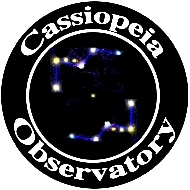Review - GC Wi-Fi Adapter
Posted: 8 April 2013
Update: 24 December 2017
GC WiFi adapter to rs232 telescope adapter
$99 (includes 1 serial cable)
Free Version GC AS 2 WiFi Handbox (iOS and Android)
From: Gene Nolan
Gene Nolan (a Do-It-Yourself designer and seller) sent me an evaluation unit of his new GC Wi-Fi Adapter add-on for GOTO telescopes.

The photo above shows the adapter in the center, an optional AC power supply, Meade LX200GPS/ACF handbox adapter cable (optional), serial DB-9 connector, and a RS-232 serial cable. Pricing for power supplies and cables is on the GC Wi-Fi Adapter web page.
One caveat about this review: the evaluation unit received (and shown above) was not the unit shipped to customers, as seen here:

This was by plan and allowed me to publish this review at the earliest opportunity.
I previously reviewed the Southern Stars SkyFi Wi-Fi adapter. The GC WiFi adapter is similar and provides a Wi-Fi connection for a computer or device to connect to and control a GOTO telescope, but it costs less. The GC WiFi adapter has no On/Off switch but the power cord is easily connected/disconnected. There are several power source options available; I used the supplied (optional) AC adapter for all my testing. There are LEDs on the unit that show power on status and network activity. Unlike the SkyFi adapter, there is no configuration capability, but is available in two different models:
Standard configuration
o WiFi access point – provides a local access point for up to 7 devices to communicate through (no outside connections, a local ‘lan’)
Other available configurations (Advanced users or pre-ordered configurations)
o AD-HOC – can participate in a local adhoc network (required for some smart phones)
o Module can connect to an existing access point
I used the "WiFi access point" model. The supplied DB-9 connector and RS-232 serial cable do NOT connect directly to your telescope RS-232 port, but instead are used to connect to an appropriate serial cable for your telescope model, i.e., a #505 serial cable for the AutoStar #497 or a #507 serial cable for the AutoStar II. This allows for maximum compatibility to various telescope models.
ETX Use
I first tested the GC Wi-Fi adapter on my ETX-125AT using a #505 serial cable. A DB-9 connector (female) for the #505 serial cable connects to the DB-9 (male) supplied with the adapter. After doing a "fake alignment" on the ETX (since I was testing indoors), I powered on the GC Wi-Fi adapter, and after a few seconds, a the adapter network name appeared in the Airport menu on my iMac, which I selected. I then used SkySafari Pro for Mac OS X to make a connection to the telescope. Once the appropriate data was entered:

a successful connection was made to the ETX. I did a GOTO Jupiter using SkySafari Pro and the telescope slewed to where Jupiter would be in the sky:

I could GOTO objects and slew the telescope at various speeds using the SkySafari slew arrow buttons.
I then used SkySafari Pro on my iPhone 4 and iPad (with Retina Display) to connect to the ETX. The adapter network was visible and was selected in the iOS Settings app. I configured SkySafari Pro to use the Wi-Fi adapter:

And again I could GOTO and slew from the iPhone or iPad.
iPhone:


iPad:

LX200-ACF Use
With my ETX tests successful, I connected the GC Wi-Fi adapter to a RS-232 serial port on my 8" LX200-ACF using a #507 serial cable.


When the power to the Wi-Fi adapter was turned on, the iPhone quickly and automatically joined the its network. (Note: at that point, I lost Internet connectivity via 3G from my observatory.) SkySafari Pro on the iPhone was appropriately configured:

I then tapped the Connect button in SkySafari and the telescope connection was quickly made. I did GOTOs and slewed the telescope using SkySafari:

As with my ETX tests, all worked well and as expected while controlling the telescope using SkySafari Pro from the iPhone. I then switched to my iPad (with retina display) and connected SkySafari Pro to the telescope via Wi-Fi:
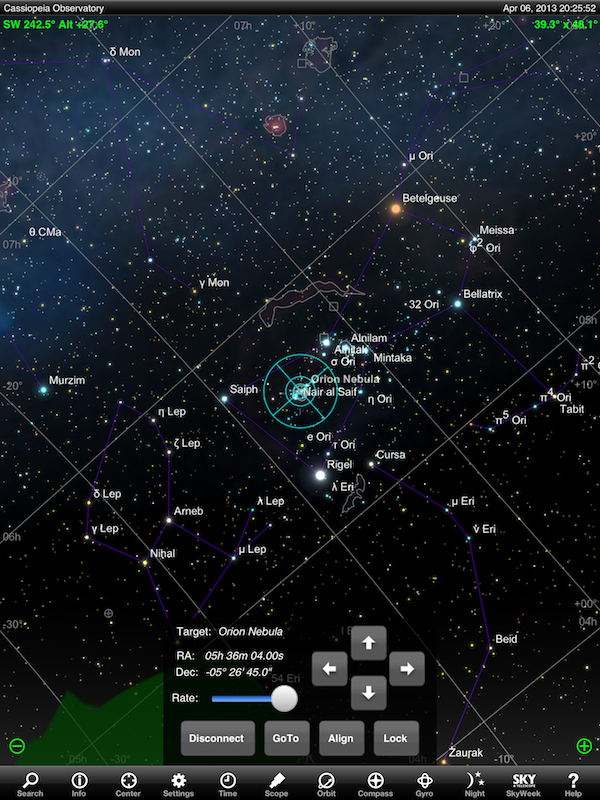
Again, everything worked perfectly. It was a joy to use SkySafari Pro on the iPad for selecting and GOTOing objects via a wireless connection. No more worrying about the cord as was the case while using the SkyWire serial cable.
Free Version GC AS 2 WiFi Handbox
Gene developed a functional AutoStar II app for iOS and Android. There are some known issues with Android devices; see the GC Wi-Fi Adapter web page. I tested the app on my iPhone 4 and iPad (with Retina Display). The iOS app is not a universal app; it is designed only for the iPhone, however, it will work on the iPad. The app is a full replacement for the AutoStar II handcontroller. With the GC Wi-Fi adapter connected to the LX200GPS/ACF HBX port (using the optional LX200GPS/ACF HBX cable), your device can completely control a LX200GPS/ACF telescope just as though you were using a real AutoStar II.
I Parked the 8" LX200-ACF and powered it and the GC WIFI3 off (to ensure there were no electrical issues while changing cables). I disconnected the Meade Wireless AutoStar HBX receiver from the telescope control panel and connected the HBX cable from the GC WIFI3. I powered on the GC WIFI3, connected the iPhone 4 to the adapter network, and launched the AS II app:

I checked the Wi-Fi configuration in the app:

The LX200-ACF was then powered on and the AS II app displayed:

and then (partial screen capture):

Once the LX200-ACF completed its startup operations, as with the real AutoStar, the AS II app screen dimmed. However, as I had previously turned down the iPhone screen brightness in the iOS Settings app, I could not easily see the AS II app display:

I went back to the Settings app and increased the screen brightness. When I relaunched the AS II, it showed that the connection to the telescope had been lost, but the screen was now viewable:

I tapped the Connect button and the connection was immediately re-established:

Note: there is no "Disconnect" button in the AS II; leaving the app will automatically disconnect.
While the AS II app was connected to the telescope via Wi-Fi, I could operate the LX200-ACF from my iPhone just as I would using a real AutoStar handcontroller (wired or wireless). The number keys on the app are not labeled, whereas they are labeled with "shortcuts" on the real handcontroller. The shortcuts still work on the app; I tapped the "3" key and was able to enter "65" for a Messier object and GoTo to it:


Unfortunately, there is no "beep" from the app when GOTO slewing has been completed. I wish there was, as I am used to hearing that from the real AutoStar.
Slew speeds can also be set just as with a real AutoStar II:

The Mode and Up/Down scroll buttons also work as on the real AutoStar. You can scroll through all the MODE displays. I did discover a minor bug in the app at this point; there is an extra character at the end of the top line (É) and instead of the ° symbol there is "fl":

Neither is a big problem but I hope Gene can fix the bug.
Just like with the real AutoStar, you can enter an object's RA/Dec and GoTo it. But there is no blinking indicator to tell you where you are entering data. If you carefully type "120030" you will be entering "12:00:30". You can change the Dec sign (+ or -) the same as on the real AutoStar.
The AS II app can display data about an object; here is some of the scrolling text description about Jupiter and its Magnitude:


I quit the AS II app on the iPhone and launched it on the iPad:

I tapped the "2X" button on the iPad and then tapped Connect". I could select and GOTO an object:

The iPad was just a large AutoStar II, capable of doing anything the real AutoStar II could do. I even Parked the telescope using the iPad:

The only downside I noticed while using the AS II app is the lack of tactile feedback. This was especially missing when using the slew arrows. When using a real AutoStar, it is easy to "feel" the slew arrow buttons and know WHICH button your finger is on. Obviously, with a flat touchscreen there is no way to tell which button you are about to tap without actually looking at the display. If you are looking in the eyepiece (important when making manual image guiding corrections), you may have to look away to confirm that your finger is on the correct arrow.
I love the Meade AutoStar II Wireless Handbox that I purchased in October 2010. Not having a cable tethering me to the telescope is wonderful. Unfortunately, Meade discontinued the product shortly after I purchased it. With Gene's AutoStar II app I now have a replacement if the Meade wireless handcontroller ever fails. In fact, the iOS app is even more responsive in key presses and displaying data than the real Wireless AutoStar II. Thanks Gene! And it is worth mentioning that Gene had the cooperation and support of Andrew Johansen, a well known expert on the AutoStar and LX200GPS/ACF software.
Summary
The GC WIFI3 and the optional AutoStar II handbox app are excellent products from Gene Nolan. While the "fit and finish" of the physical product may not be as polished as the Southern Stars SkyFi or the Orion StarSeek, the price for the GC WIFI3 is less and it works just as well. And as an added bonus with the GC WIFI3 if you have an AutoStar II controlled telescope, the optional HBX cable and free AS II app will give you full wireless control of your telescope.
One caution about the DB-9 connector supplied with the CG Wi-Fi adapter. It does not have have the "studs" to allow the screws from the serial cable from the telescope to be fastened and therefore the connection can not be securely made. You can see the two DB-9 connectors here, with the GC connector on the bottom:

Gene will attempt to rectify this problem. And he is planning to correct the minor nits I discovered in the AS II app in future releases.
I am very pleased with what Gene has made and his work to support telescope users. I think you will be too. I highly recommend the GC Wi-Fi Adapter and the AutoStar II app.
I installed a Leviton Grounded Switch Tap to control the GC Wi-Fi Adapter in the observatory. In the past whenever I wanted to use the Wi-Fi adapter for telescope control I would plug in its AC adapter into the surge protector power strip. I then unplugged it when I finished as I did not use Wi-Fi all the time. It finally occurred to me that using a small switch to control the adapter power would be more effective and efficient. The Leviton switch is perfect for my solution:

One other note: the review discusses the "GC AS 2 WiFi Handbox" iOS app. It no longer seems to be available on the App Store. The Android version is still available. For iOS users I highly recommend the app "ScopeBoss", which is a fully functional AutoStar II handcontroller. See my review of ScopeBoss to learn more.
Copyright ©2013, 2017 Michael L. Weasner / mweasner@me.com
URL = http://www.weasner.com/co/Reviews/2013/GC_Wi-Fi_ASII/index.html